How to unlock Samsung S5?
If you are searching for something similar, then this would be the last guide that you will read. Getting locked out of an Android device is quite common these days. We all try to level up its security by setting complicated pins, but often end up forgetting them ourselves. Don’t worry – by taking the assistance of an Android lock screen removal, you can overcome this issue. We are going to cover 3 different and 100% working solutions to bypass an Android’s lock screen in this post.

Unlock any Samsung Device without Data Loss
The easiest way to unlock any Samsung device is by taking the assistance of iSkysoft Toolbox – Unlock (Android). A user-friendly tool, it can bypass all kinds of locks on an Android including pin, pattern, password, fingerprint, etc. Therefore, it can be used in different situations like a forgotten pin, unknown password, unlocking a second-hand phone, too many failed unlock attempts, etc.
Without the need to root your device, it will simply unlock it. The good thing is that all the data and saved settings on your Samsung S5 would be retained. Yes, it will unlock Samsung S5 without causing any data loss or unwanted damage. All you got to do is follow these simple steps:
- Install iSkysoft Toolbox – Unlock (Android) on your system and go to its “Unlock” module from its welcome screen.

- Using an authentic USB cable, connect your Samsung S5 to the system and wait for it to be detected by the application. Click on the “Start” button to commence the process.
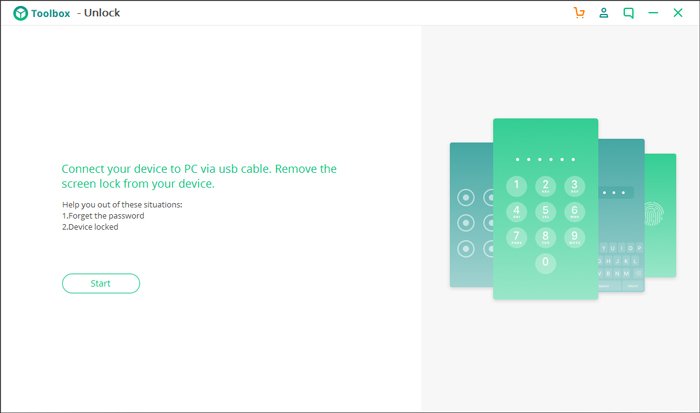
3.Firstly, you need to provide some details about your Samsung S5. Make sure you enter the correct device model. If you are not sure, then click on the “How to check the device model” link here.

- The interface will let you know about the device model and would ask you to confirm your choice by typing the code (“confirm”).

- Subsequently, you would be asked to boot your phone in the download mode. To do this, turn off your device first. Later, press the Home + Power + Volume Down keys at the same time for the next few seconds. In the end, let go of them and only press the Volume Up key.

- As soon as your Samsung S5 would enter the download mode, the application will detect it. It will automatically start downloading the recovery package for your phone. Make sure that the application is not closed in between and your phone stays connected to the system.

- The tool will automatically perform the needed operation to remove the lock screen of your device. Your phone would be restarted in the normal mode and you will be informed of the same.

In the end, you can simply exit this Android lock screen removal tool and unplug your Galaxy device safely. It can later be unlocked without any existing pattern, pin, or password.
Unlock Samsung S5 with your Google Account Details
This is a smart and hassle-free solution to unlock a Samsung phone. If your Samsung S5 runs on Android 4.4 or a previous Android version, then only you can follow this approach. This is because Google made an update to Android’s security and got rid of this method in the subsequent releases.
Before you proceed, make sure that the Samsung device is connected to the net – could be via a working Wifi connection or mobile data. Needless to say, you should also know the Google ID and password of the account connected to the device. Once you have met all the prerequisites, you can simply follow these steps:
- To start with, just enter the wrong pin, pattern, or password on the device 5 times.
- The device will display an option to recover your forgotten pin. Just tap on the “Forgot Pattern” or “Forgot PIN” button.

- Furthermore, you can choose to recover the device by validating the Google account credentials.

- Just enter your Gmail ID and the account password to log-in. Authenticate yourself and make sure the account credentials are correct.

After successfully logging in, you will be redirected to the security settings of your S5 so that you can simply reset its lock.
Factory Reset Samsung S5 to Remove its Lock
If nothing else seems to work, then you can choose to factory reset your S5 as well. Before you proceed, make sure that you have a backup of your data. This method will erase all the saved data and settings on your Samsung. If you are not ready to let go of your data, then you might consider another solution. If you are ready to take this risk, then follow these steps to unlock Samsung S5.
- Make sure that your Samsung device is turned off.
- Press the Power, Home, and Volume Up buttons at the same time. Keep pressing them for another 10 seconds until you get the recovery mode menu.

- You can navigate with Volume Up and Down buttons and make a selection with the Power button. Select the “wipe data/factory reset” option.

- Confirm your choice by selecting the “Yes” option and wait for a while for your phone to reset.

- In the end, choose to reboot your device.
It will be restarted with the default factory settings and no lock on its screen. Though, in the process, all the existing data on your phone would be lost.
You can simply go with the most suitable option to unlock your Samsung device like to Unlock your Samsung Galaxy s5 with Movical. These Android lock screen removal solutions would work on every leading Samsung device like S5, S6, S7, S8, etc. If you don’t want to lose your important data while unlocking your phone, then simply try iSkysoft Toolbox. It provides a user-friendly and reliable solution to unlock all the leading Samsung devices without any unwanted data loss.
![[Jcount.com]](https://www.jcount.com/wp-content/uploads/2014/08/jcount150X50.png)
![[Jcount.com]](https://www.jcount.com/wp-content/uploads/2014/08/jcountstartupslogo1.png)




